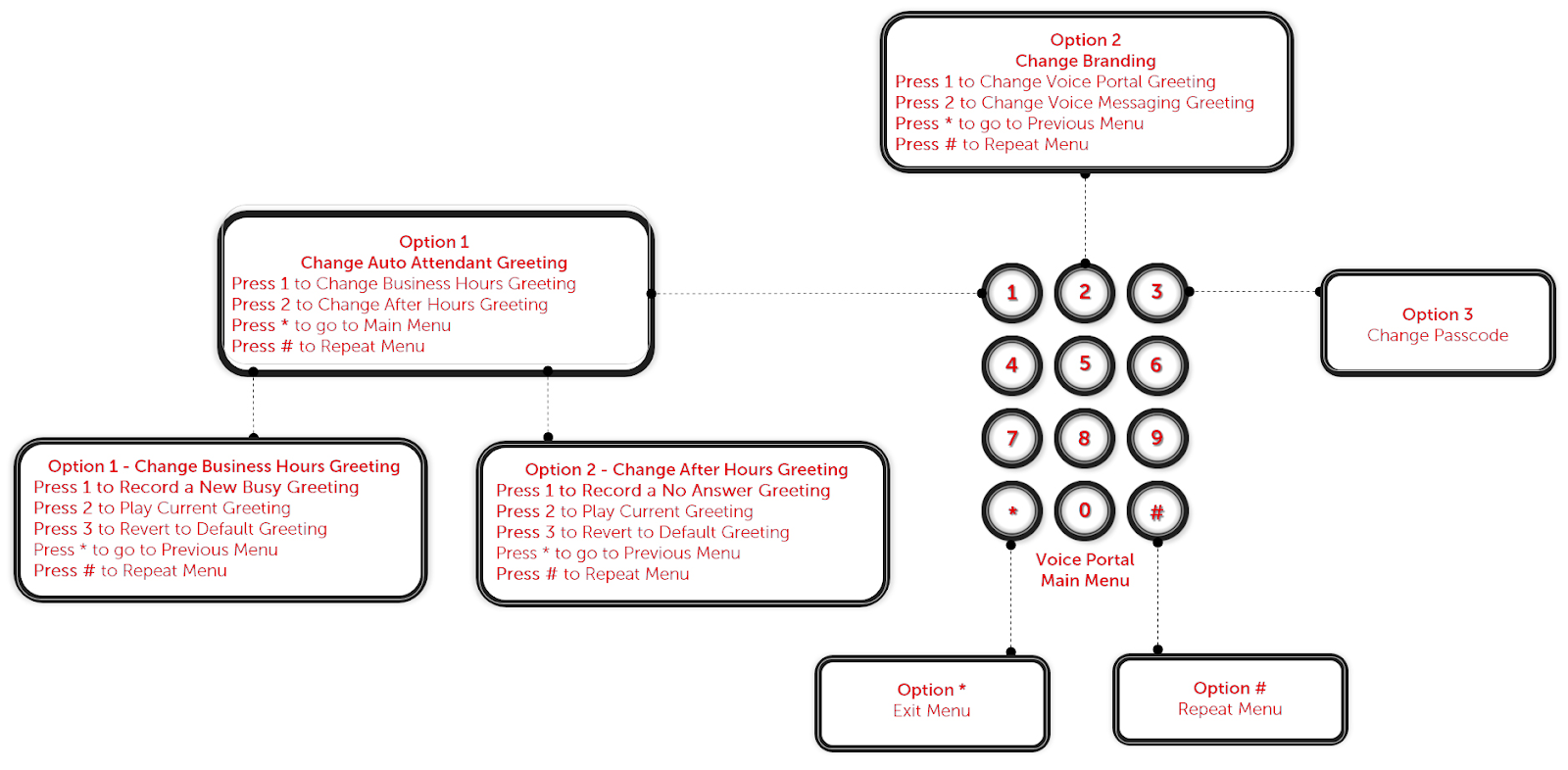Manage voice portal settings for a location
The voice portal feature is an interactive voice response (IVR) system, which provides an easy way to manage your voicemail box, record auto attendant greetings, and remotely modify call-forwarding options from any telephone by calling the voice portal number, logging in, and following the audio prompts.
In this guide, we review how administrators can set up and modify voice portal settings for a location.
Feature setup
When you activate your service, you receive an email containing your voice portal number. This is the phone number used when recording your auto attendant greetings. This is also the phone number users at this location call to access their voicemail messages and settings.
- Log in to User Hub.
- Under Admin, in the left menu, select Overview.
- Select Locations.
- Select the location you’d like to edit your voice portal settings for.
- Select the Calling tab.
- Under Call feature settings, select Voice portal. Here you can modify the following:
- Voice Portal Name
- Caller ID
- Language - This sets the default announcement language for this voice portal. If a number is assigned to a user, the announcement language set in the user profile overrides this selection.
- Incoming call - Choose the phone number and/or set an extension number for those numbers configured for the location from the drop-down menu. Note: The voice portal number and extension assigned to the location appears as the default in the drop-down menu.
- Voice portal admin passcode - Set the passcode for your location and then re-enter the passcode to confirm.
- Once your changes are complete, select Save.
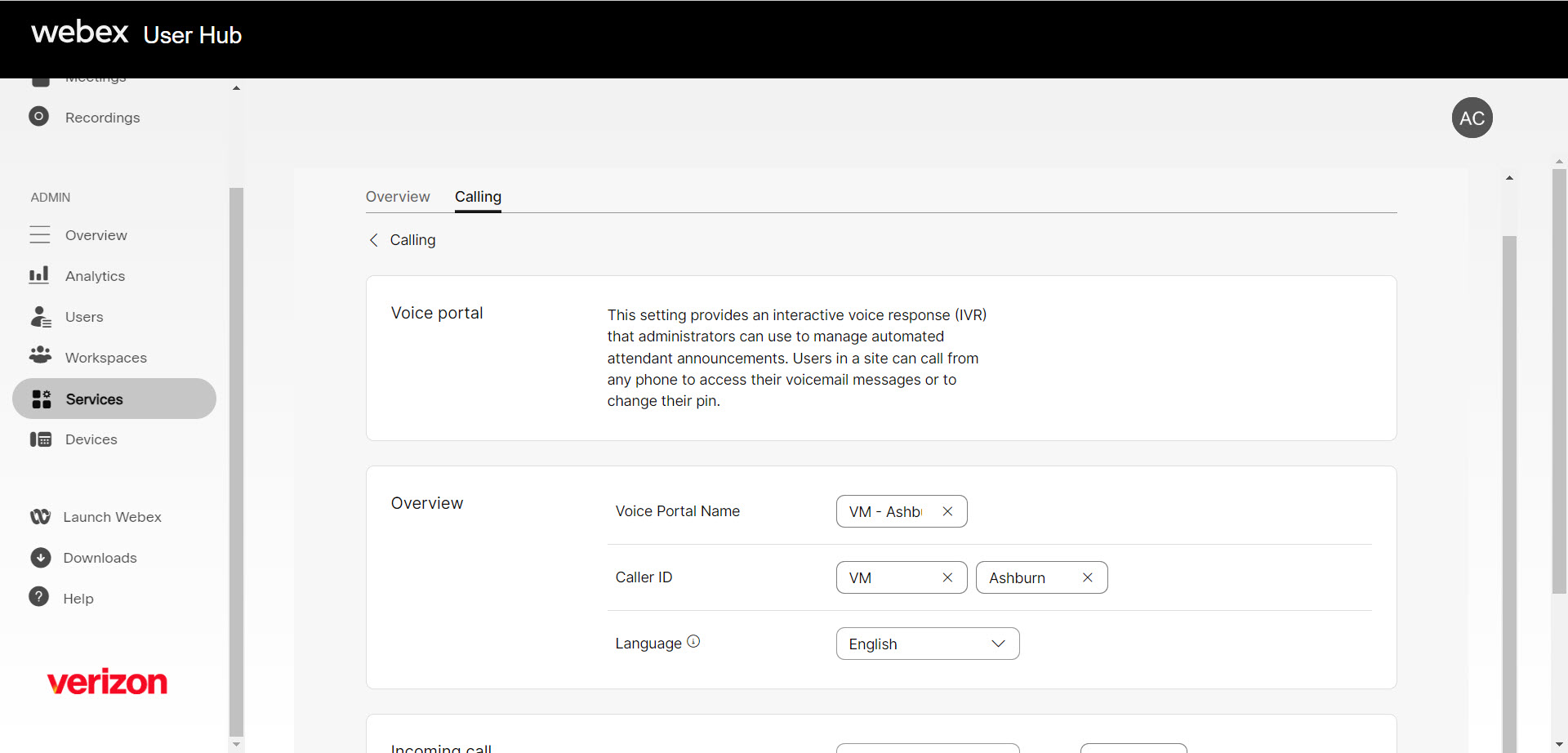
Voice portal IVR options
When a user or administrator dials the voice portal number, the IVR system provides two options:
- Enter passcode - The user can enter their voicemail PIN to access their own mailbox, when calling from their own phone number and/or extension.
- Press * to enter mailbox number and passcode - This option is for both administrators and users to access the voice portal. Administrators can enter the phone number and passcode configured to manage auto attendant greetings and mailbox settings. Users can use this option when calling from a number that is not their assigned phone number. Users can enter their phone number and/or extension and their voicemail PIN to gain access to their voicemail from any number.
Use the voice portal to record auto attendant greetings
- Dial your voice portal number.
- If initially prompted to enter your passcode, press * to return to the mailbox ID prompt.
- At the enter mailbox ID prompt, enter the voice portal extension followed by #.
- At the enter passcode prompt, enter the voice portal administrator passcode followed by #.
- Press 1 to change auto attendant greetings.
- Press 1 for business hours or press 2 for after hours to change the auto attendant greeting.
Upon access to the voice portal, as an administrator, you are routed to the main menu. The diagram below provides details regarding the menus and sub-menus.