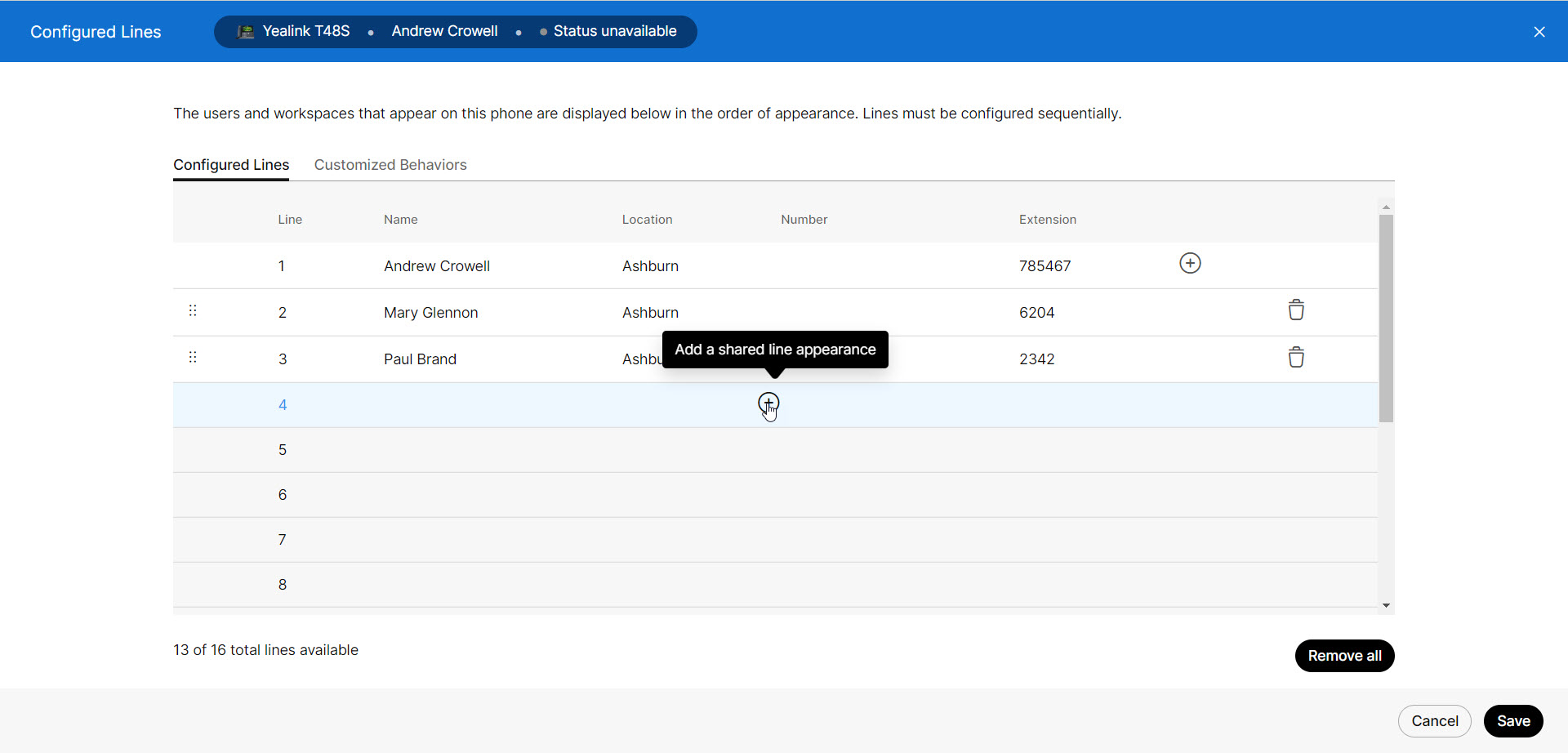Configure shared lines on a phone
You can add lines to a user's primary device. This is often referred to as shared line appearance. With this feature, a user can make and receive calls from another person's extension on their own phone. An example of this is an executive assistant who needs the ability to make and receive calls on behalf of their boss.
Depending on the device, you may also have the option to reorder how the lines appear on the user's phone.
- Log in to User Hub.
- Under Admin, in the left menu, select Devices.
- Find and select the device you’d like to add a shared line to.
- In the Device Management tile, select Configure Lines.
- Select the Plus icon to add a shared line.
- Enter the name or number of the line you’d like to add and then select it from the results.
- Drag and drop to reorder, if applicable.
- Select the Delete icon, to remove a shared line.
- When finished, select Save to save your changes.