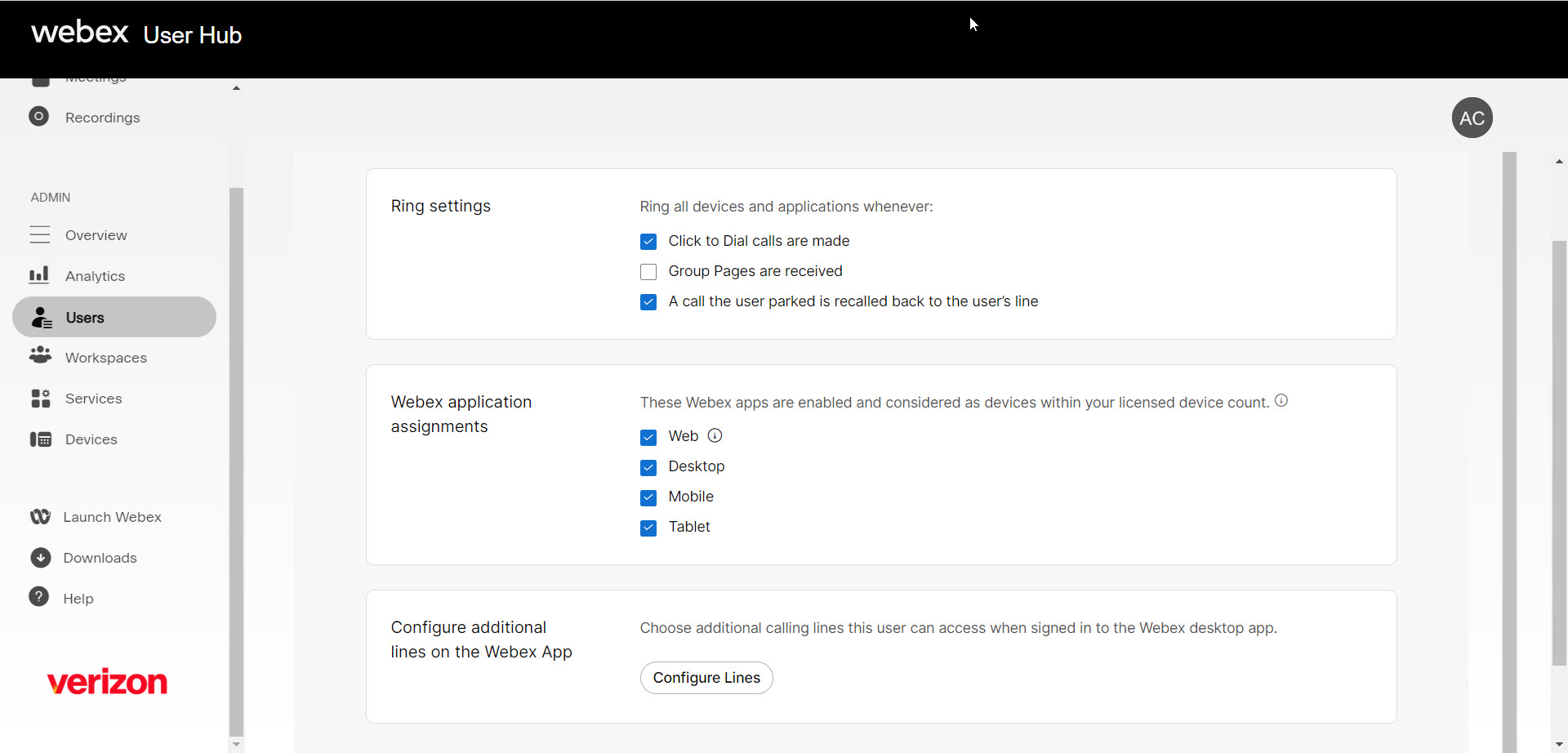Set application line assignments
You can determine the ringing behavior for calls that are made to users in certain scenarios such as when a click-to-dial call is made, while receiving group pages, or when a parked call is recalled back to the user’s line. You can also set the Webex application assignments and add additional calling lines for the user to access in the Webex App.
To edit the ring settings, choose the available devices licensed for calling for the user, or add additional lines to the user’s Webex App, follow these steps:
- Log in to User Hub.
- Under Admin, in the left menu, select Users.
- Select the user you’d like to modify.
- Select the Calling tab.
- Under User call experience, select Application line assignment.
- Under Ring settings, choose the ringing behavior for the user’s devices in these scenarios:
- Click to Dial calls are made—Notifies the user of incoming click-to-dial calls on the Webex Calling application.
- Group Pages are received—Notifies the user when group paging calls are made on the Webex Calling application.
- A call the user parked is recalled back to the user’s line—Notifies the user when a call is parked on their line.
- Under Webex application assignments, choose the Webex apps to enable for the user:
- Web
- Desktop
- Mobile
- Tablet
These are considered devices within your licensed device count.
- Under Configure additional lines on the Webex App, click Configure Lines to add a calling line for this user to access when signed in to Webex App.
- Click Save to confirm your changes.