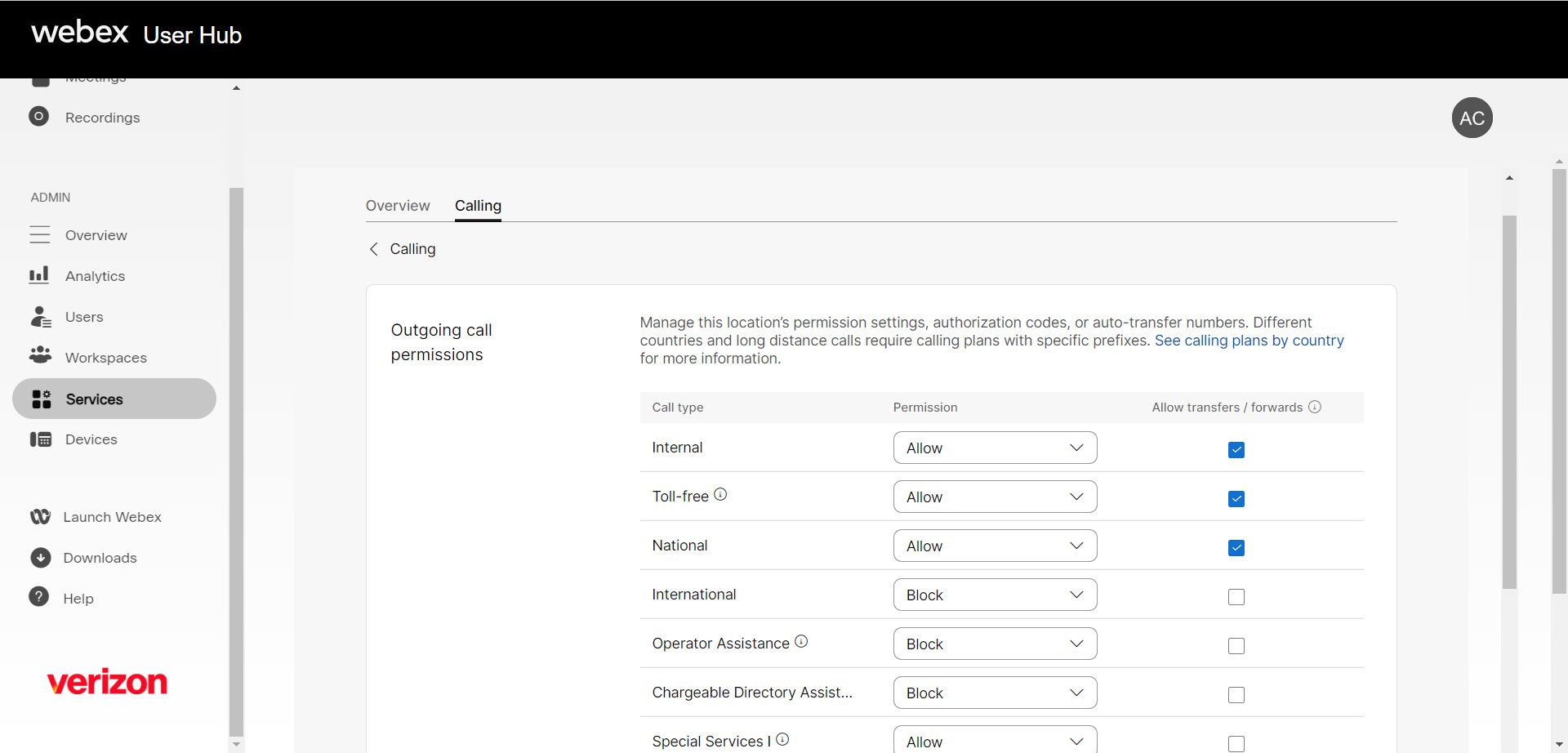Manage privacy settings for a user
With the privacy feature, administrators can manage users’ privacy settings and determine if and how their lines can be monitored by other users. The privacy feature also determines if a user can be reached by the auto-attendant service (i.e. the dial-by-name directory).
All users are open to having the line status on their phone monitored, by default. However, not everyone needs or wants to be included in these options. For example, an executive may want an administrative assistant to be able to monitor their phone status but not necessarily all other users. Additionally, some businesses may want the dial-by-name directory to only route to select users.
- Log in to User Hub.
- Under Admin, in the left menu, select Users.
- Select the user you’d like to modify.
- Select the Calling tab.
- Scroll down to Between-user permissions and select Privacy.
- Here you can choose the auto-attendant privacy settings for the user. Enable the following settings, if applicable:
- Allow this user to be dialed by extension
- Allow this user to be dialed by first or last name
- Select Enable Privacy to exclude the user from appearing in directory searches.
- Once privacy is enabled, you can determine specific users who do have access to monitor this user’s line, if desired. Select the user(s) you would like to allow to monitor this user’s phone line status, in the drop-down menu.
- Select Save to save your changes.