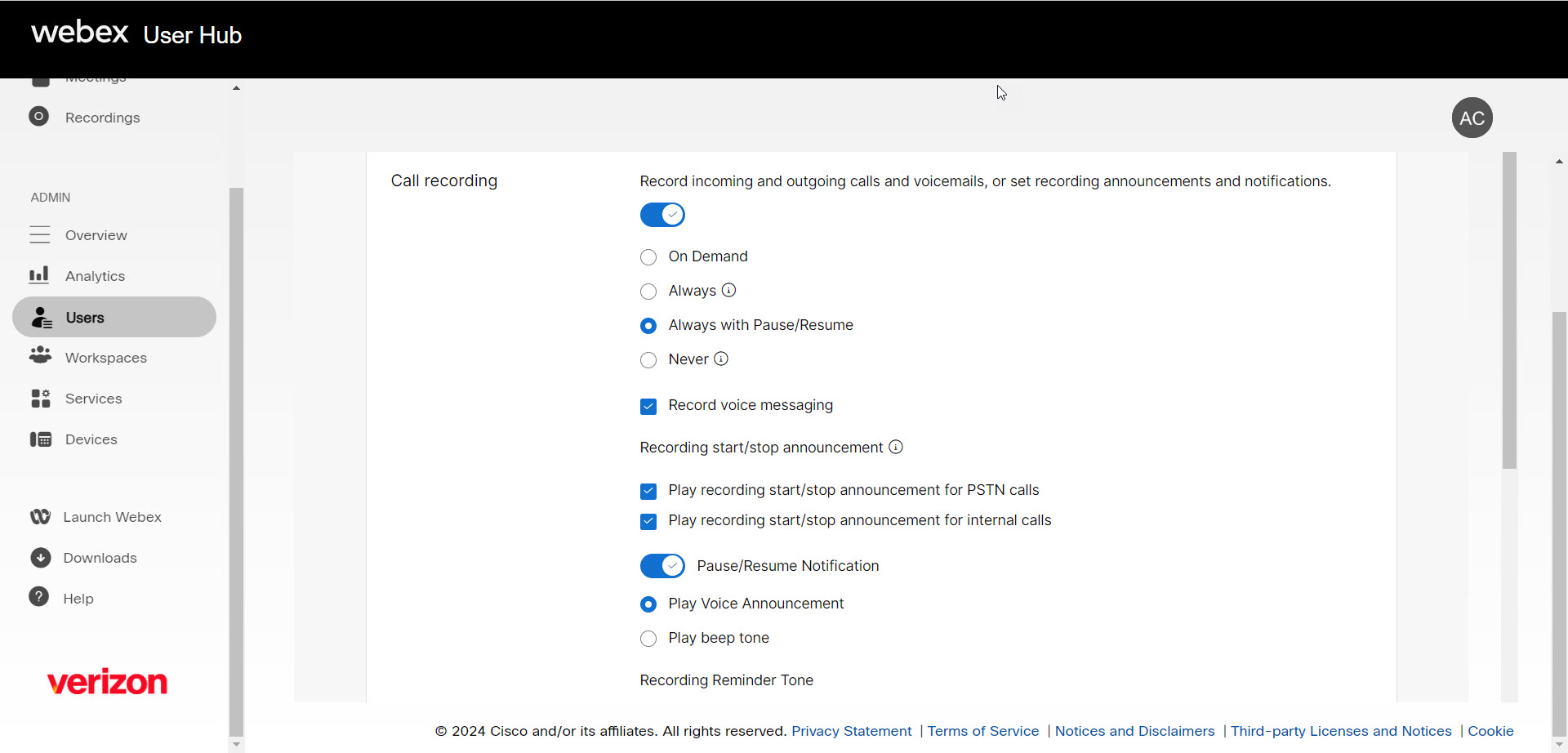Enable call recording for a user
The call recording feature provides a hosted mechanism to record the calls placed and received for replay and archival. This feature is helpful for quality assurance, security, training, and more.
Feature prerequisites
- Call recording is enabled at location level by default.
- Administrators can entitle their end users with the call recording feature.
- It is recommended to consult your legal department regarding regulatory requirements about recording calls.
Call recording entitlement for users
- Log in to User Hub.
- Under Admin, in the left menu, select Users.
- Select the user you’d like to modify.
- Select Calling.
- Scroll down to User call experience and select Call recording.
- Select the toggle to enable. This expands a menu of options to configure for the user.
- Choose when calls should be recorded. Options include:
- On-Demand - Choose this option if you want to grant users control over when they can start and end recordings. You may also choose the pause and resume notification, if applicable.
- Always - This option enables recording of all incoming and outgoing calls.
- Always with Pause/Resume - With this option, users have control of when they can pause and resume recordings.
- Never - This option is selected by default.
- Check the boxes next to these options to enable the following features:
- Record voice messaging - This option records voice messages sent and received. If storage space is a concern, it is recommended to not select this option.
- Play recording start/stop announcement - With this option, a standard announcement plays at the beginning of all incoming PSTN calls, notifying all parties that the call is being recorded.
- Play recording start/stop announcement for internal calls - With this option, a standard announcement plays at the beginning of all incoming internal calls, notifying all parties that the call is being recorded.
Call recording is governed by both federal and state laws. Consult with legal counsel for your State’s requirements on playing announcements.
- Select the toggle next to Pause/Resume Notification to play either an announcement or a beep tone when the recording is paused and/or resumed. Then choose either Play Voice Announcement or Record beep tone.
- Enable a repeat recording reminder tone under Recording Reminder Tone and select the number of seconds that the tone will repeat from the drop-down menu.
- To display the call recording platform information, check the box next to Show call recording platform information. This information can be helpful when troubleshooting.
- Select Save to save your changes and complete the call recording entitlement for the user. The user will now see an icon on their phone and in Webex App indicating that calls are being recorded.