Manage call park
The call park feature allows users to place a call on hold and have that call retrieved from another device. In this guide, we’ll review how to add a call park extension to a user’s line key.
Add a call park extension to a user’s line key
Administrators can assign call park extensions to the monitoring list for a user to seamlessly use a line to park and retrieve calls from a call park extension.
If the call park extension is not assigned to the user’s monitoring list, it can still be utilized by using the call park Feature Access Codes (FACs) to park and retrieve a call to and from this extension.
To enable a user to monitor a call park extension, follow these steps:
- Log in to User Hub.
- Under Admin, in the left menu, select Users.
- Find and select the user you’d like to monitor a call park extension.
- Select Calling.
- Scroll to Between-user permissions and select Monitoring.
- Here you can choose to add a call park extension for this user to monitor.
- When finished, select Save. Once this is added to a user, the user can now see this call park extension assigned to one of the available line keys on their device.
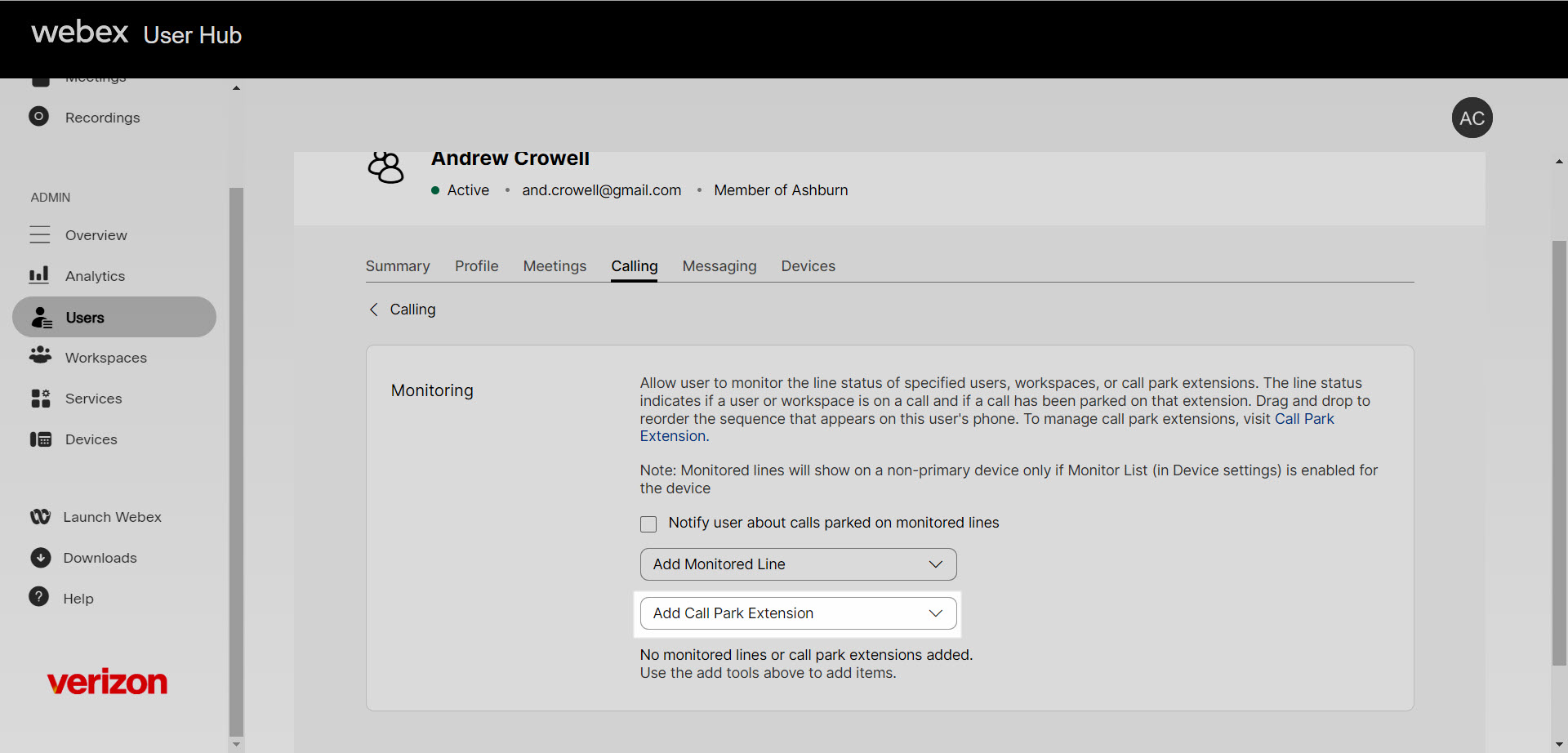
Feature operation (call park extension with an assigned line key)
When a user is set up to have a call park extension assigned as a line key, the user can simply park an active call by pressing the line key of the call park extension. Once parked, the user hears an announcement confirming that the call is parked. The line key where the call is parked flashes red and displays “Call parked” on the screen.
If multiple users try to park a call against the same extension, one is successful and the others fail. If this happens, the user hears the reorder tone. Choose a different line to park the call. To retrieve the parked call, the user simply presses the line key where the call is parked.

