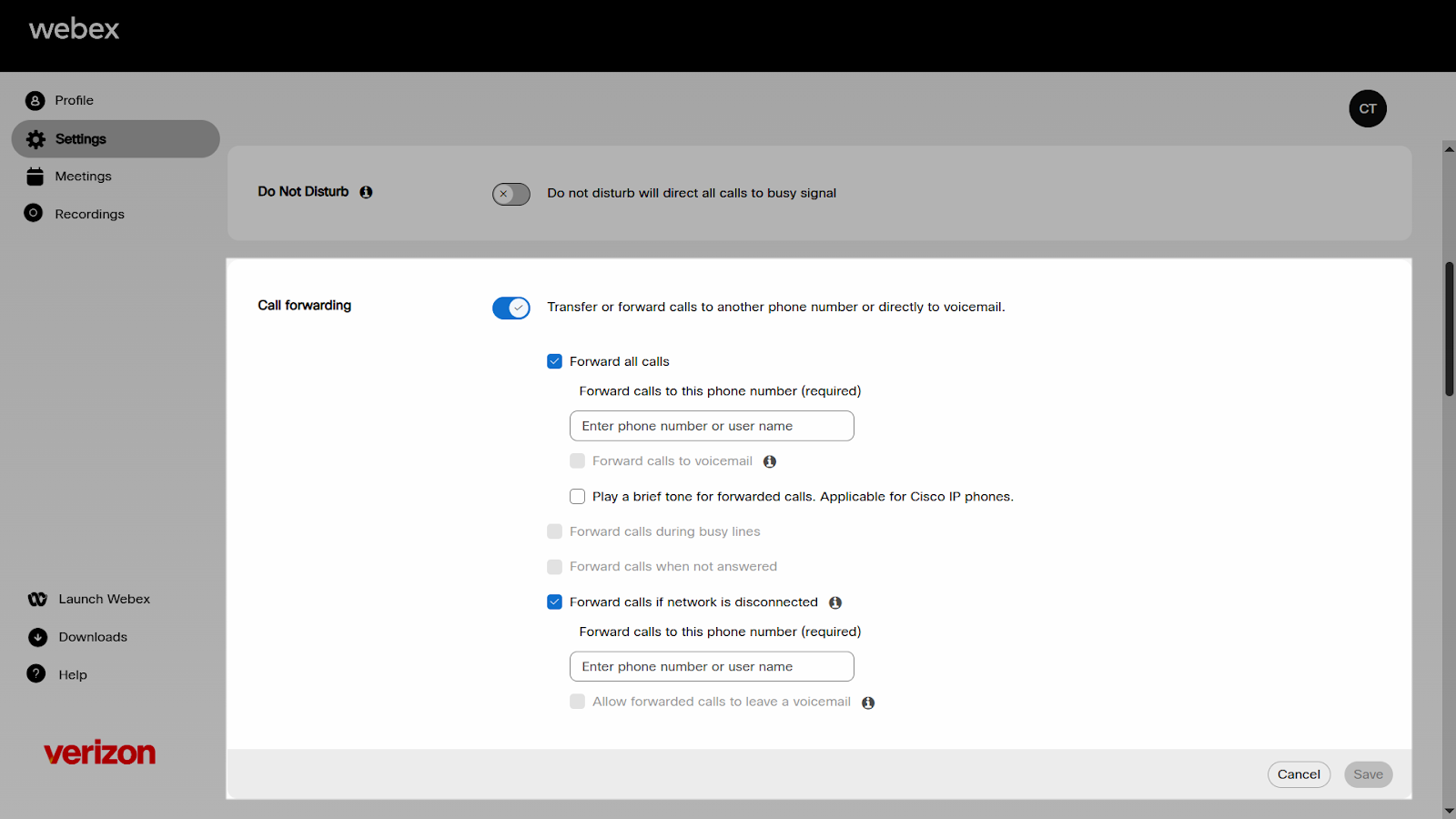Forward your calls
If you're going to be away from your desk but don't want to miss an important phone call, you can forward your calls to another phone number through User Hub.
- Sign in to User Hub.
- Click Settings > Calling > Call settings.
- Navigate to Call forwarding and click the toggle button to enable it. To disable it, click the toggle button again.
- Select the call forwarding option you would like to use.
- Forward all calls – Forwards all calls to the number you enter.
- Forward calls during busy lines – Forwards all calls to the number you enter when your line is busy.
- Forward calls when not answered – Forwarding all calls to the number you enter when you are away or not answering your phone.
- Forward calls if network is disconnected (Business Continuity) – Forwards incoming calls to a specified number if clients or devices aren’t connected due to power outages or network issues.
- Enter a number to forward calls to.
- Check Forward calls to voicemail only if the number you entered is an internal phone number or extension and the number has voicemail enabled.
- Enable Play a brief tone for forwarded calls (a notification sound is played), if applicable. This applies to Cisco IP phones.
- Click Save.