Set audio and video settings before a meeting
Before joining a meeting, the preview window allows you to configure your audio and video settings to ensure everything looks good. You can choose your audio connection, mute or unmute your microphone, and turn your video on or off before joining.
Audio settings
- Click Audio Options and select your preferred audio connection method:
- Computer Audio – Use your computer with a headset or speakers.
- Select the speaker and microphone you want to use.
- Click Test to ensure your speaker and microphone work properly.
- Don’t Connect to Audio – Use this option if you’re in a meeting room with other participants and only need to share content from your computer
- Computer Audio – Use your computer with a headset or speakers.
- Choose to mute or unmute your audio before joining:
- Click Mute to disable your microphone.
- Click Unmute when you want to speak.
- The host may restrict attendees from unmuting, locking the option until permission is granted. For more details, refer to Manage your meeting participants.
- test
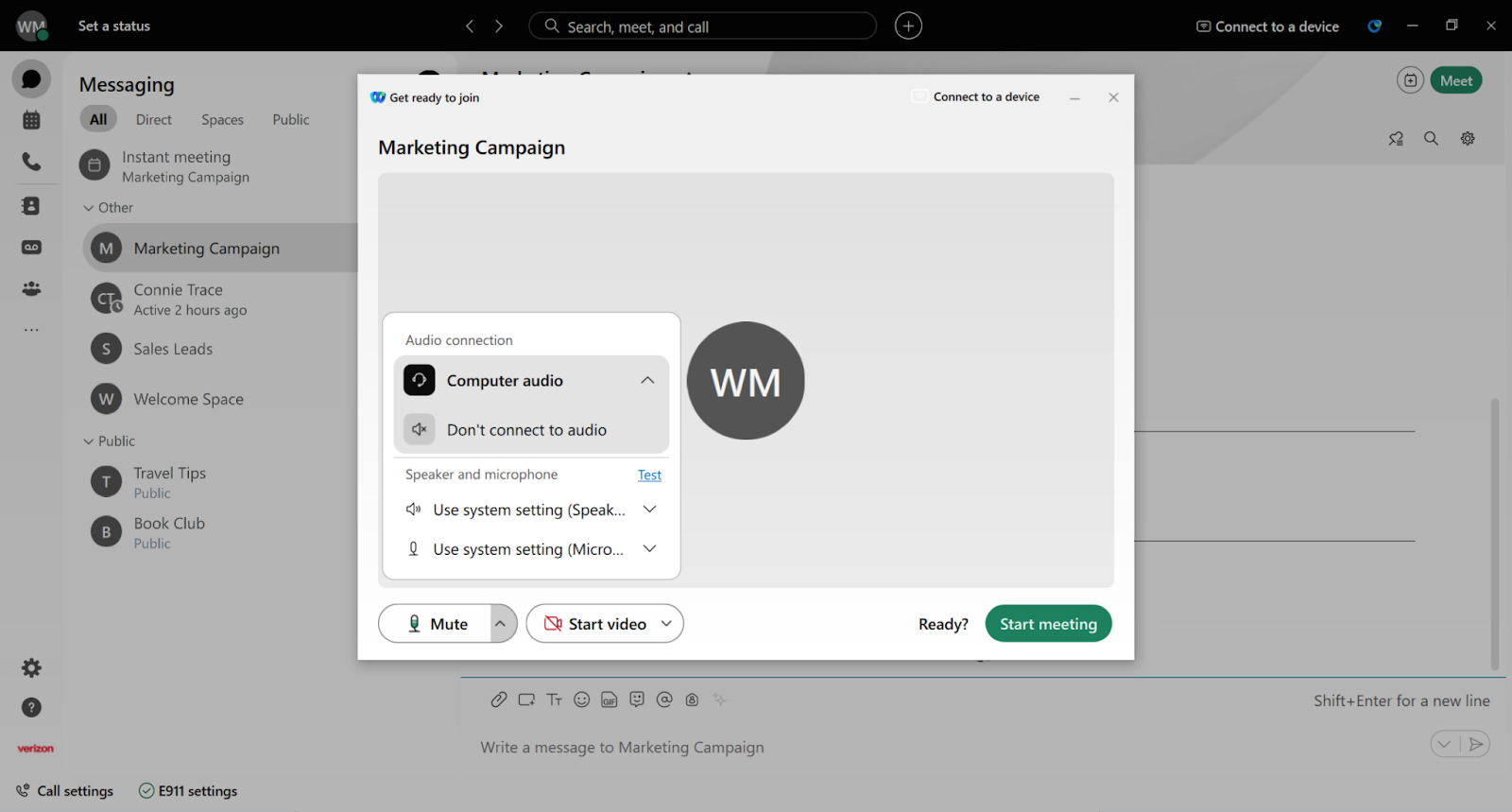
Video settings
- Click Video Options and choose your video preferences:
- Camera – Choose the camera you want to use (if multiple are connected).
- Virtual Background – Select a virtual or blurred background for your video.
- Turn your video on or off.
- Click Stop Video to disable your video.
- Click Start Video to enable your video feed.
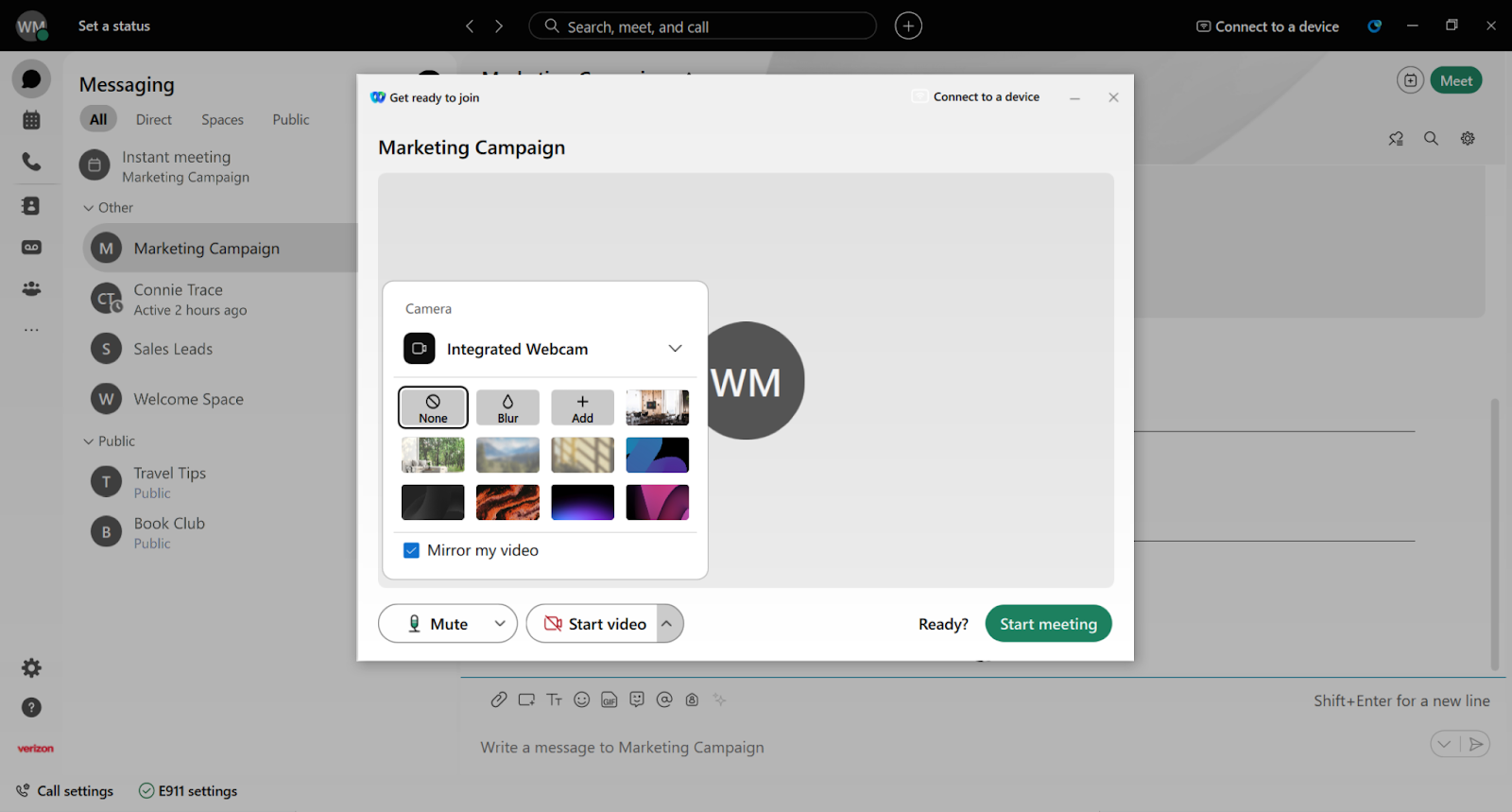
Refer to Use virtual backgrounds in meetings for more details.

