Use virtual backgrounds in meetings
Limit distractions and maintain privacy by blurring your background, selecting a preset option, or uploading your own background.
Business Digital With Webex App remembers your last virtual background selection for future meetings. For optimal performance, ensure your device meets the system requirements for virtual backgrounds. Using a virtual background increases CPU usage and may impact battery life.
Set background before joining a meeting
- Click Start video.
- On the preview screen, click Video options and choose a background:
- To blur your surroundings while staying in focus, click Blur.
- To use a default virtual background, click your preferred option.
- To upload your own image, animated GIF, or video file, click Add.
- Recommended file size: 480 × 360 pixels or larger.
- Accepted formats: .jpg, .png, .gif (for images), .mp4, .mov (for videos).
- After previewing your selection, click Start Meeting or Join Meeting to proceed.
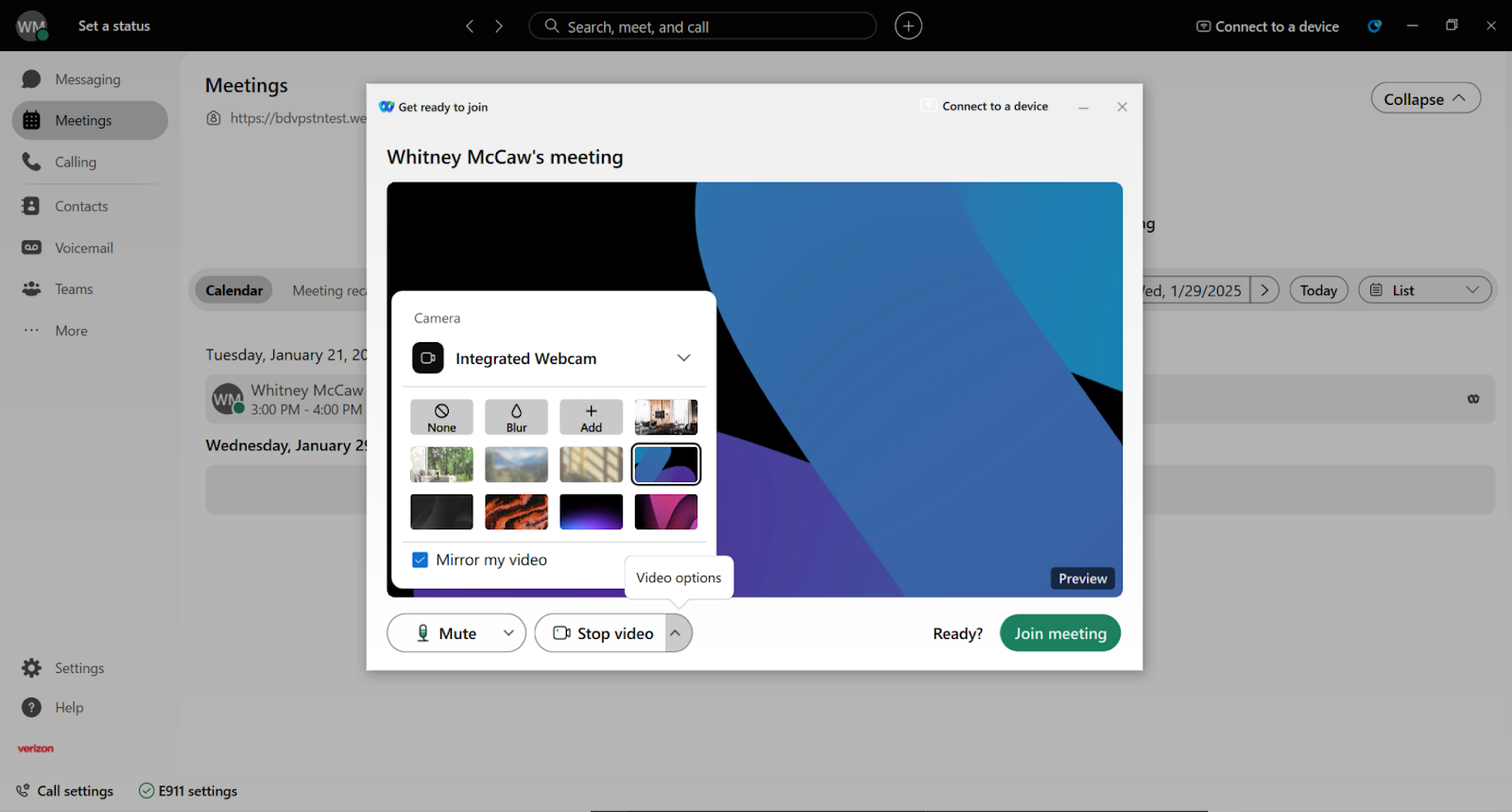
Change background during a meeting
- Click Video Options.
- Select Change Virtual Background.
- Choose your preferred background option and click Apply.


