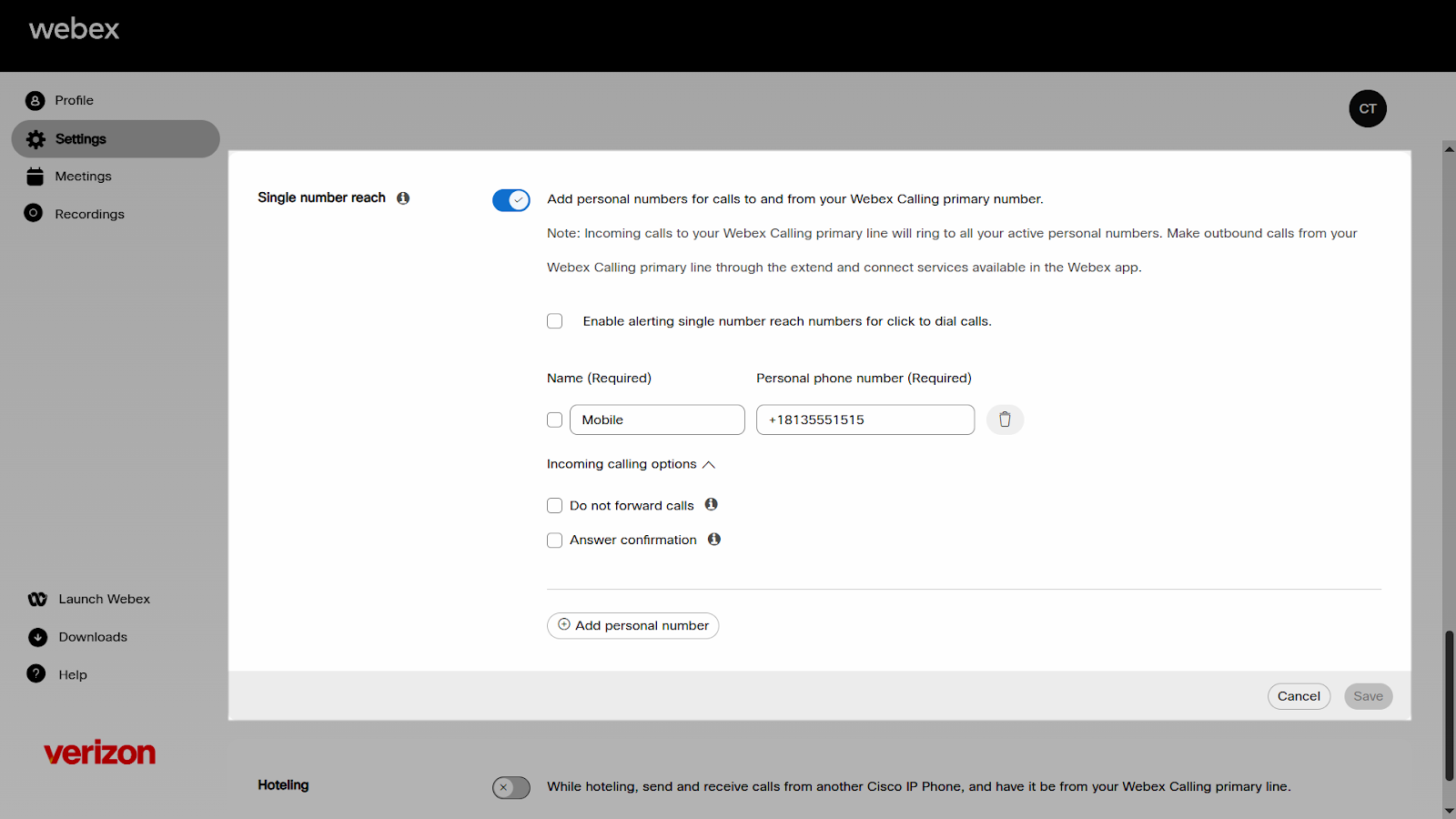Set up and manage the single number reach feature
With single number reach (office anywhere), you can make, receive, and move calls to or from any device that you designate from your Webex Calling primary number. For example, you can take the call on the run by pushing or pulling the call to your mobile phone.
Single number reach (office anywhere) must be set up for your location by your administrator.
- Sign in to User Hub.
- Click Settings > Calling > Call Settings.
- Navigate to Single number reach and click the toggle button to enable it.
- Select Enable alerting single number reach numbers for click to dial calls if desired.
- Enter the Name and Personal phone number. As soon as you add a phone number, the number is active. To deactivate, uncheck the box next to the phone number.
- Expand Incoming calling options to enable any of the following settings for this phone number:
- Do not forward calls—Your calls aren't forwarded, even if you have call forwarding enabled.
- Answer confirmation—When someone calls you, they're prompted to press a key before being connected. Use this option if you want your callers to know that their call is automatically going to your single number reach (office anywhere) number.
- Click Save.
You can add another personal number by clicking Add personal number. Follow the previous steps.