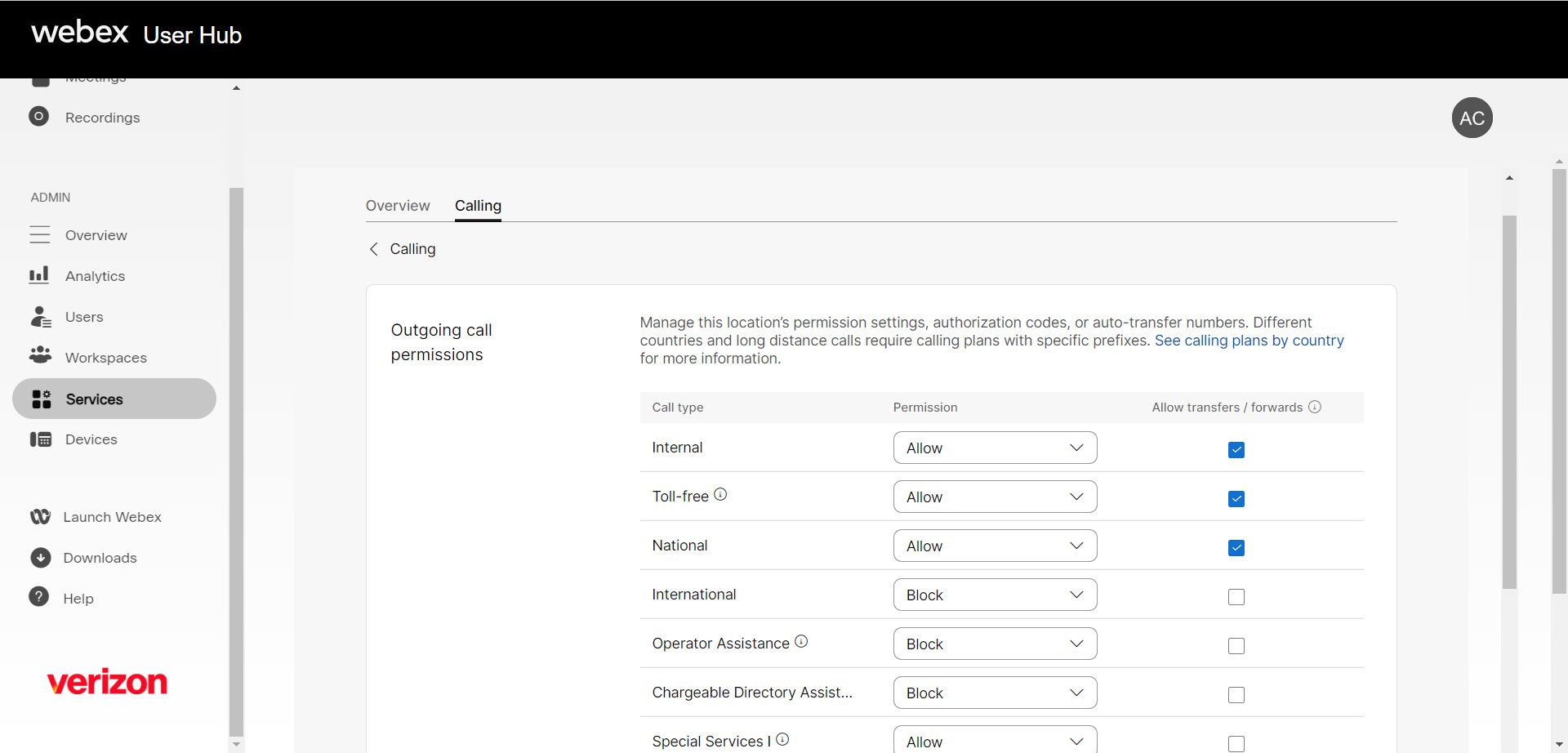Configure outgoing call permissions for a location
Outgoing call permissions regulate behavior for calls placed to various destinations. Outgoing call permissions for a location have initial default configuration. These permissions can be modified to fit the business need to either allow or block certain types of outgoing calls. These permissions apply to all users within the location they’re assigned. However, administrators can modify a specific user’s calling permissions, if needed. For those instructions, see this guide.
For each outgoing call type, an action can be configured for a specific treatment:
- Allow – Callers at this location can make these types of calls.
- Block – Callers at this location can’t make these types of calls.
- Require Authorization Code* – Callers must enter the authorization code that you set before placing an outgoing call.
- Auto-transfer to* – If you select this, then these types of calls are transferred automatically to the number you choose.
*Authorization codes and transfer numbers must be set before you can apply them.
Default settings for each call type
{{ocp="/components"}}
*International call Block does not block calls to Canada. To block calls to Canada, please contact Verizon.
To configure the outgoing call settings for a location, follow these steps:
- Log in to User Hub.
- Under Admin, in the left menu, select Overview.
- Select Locations.
- Select the location you’d like to modify.
- Scroll down to Call handling and select Outgoing call permissions.
- Choose the call type to modify and update, as needed.
- To modify Authorization codes and/or Auto-transfer numbers, scroll to those sections and add or edit, as needed.
- When finished, click Save to save your changes.