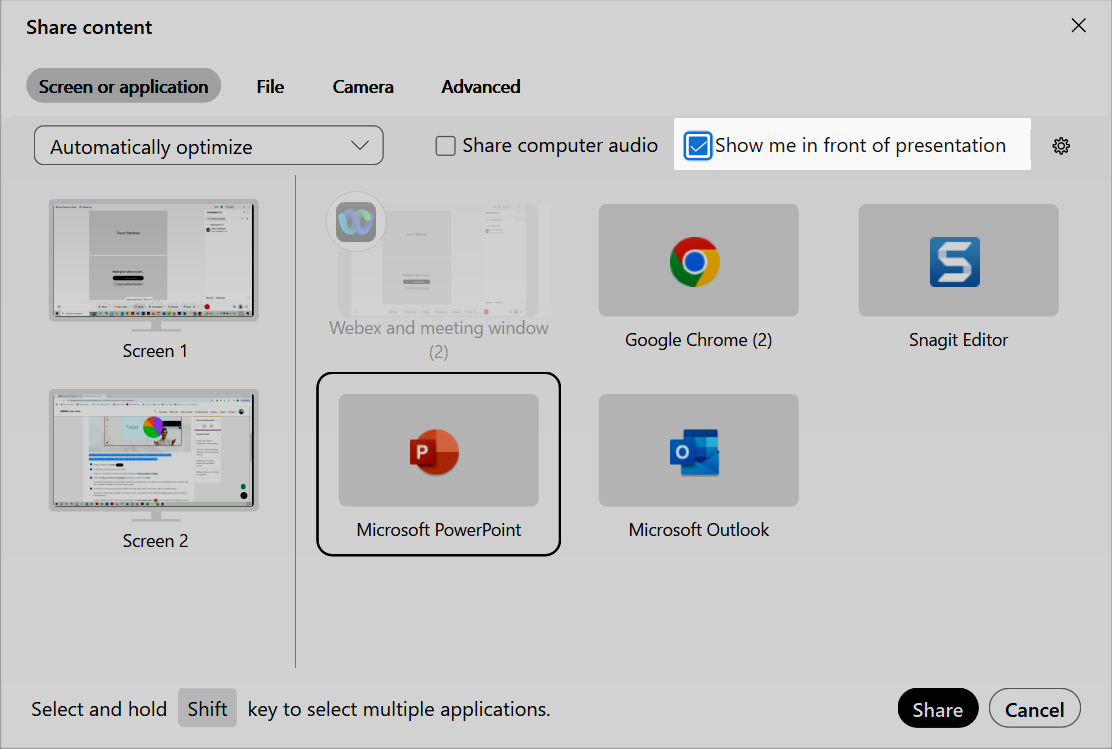Show yourself in front of a presentation
You can share the live meeting video of yourself along with your shared content during a presentation. If your shared content is on the same screen as your camera video, your background is removed automatically. If the meeting is recorded, your video won't appear over the shared content in the recording.
- Click Share.
- Choose the content that you want to share.
- Check the Show me in front of the presentation check box, and then click Share.
Things to consider:
- If you join the meeting from a device that's connected to a video system, you need to move the meeting to your computer. Then, you can show your video in front of the shared content.
- If your video is covering up the shared content in the lower right corner of the screen, drag it to another location.
- To make your video larger or smaller, hover over a corner of your video until the resize handle appears, and then drag your video diagonally.
- To stop showing yourself in front of your presentation, click More sharing options in the control bar at the top of the screen and uncheck Show me in front of presentation.