Check the health of your Webex services and connections
You can use the Health Checker to confirm that your Webex services and connections are all okay. Test results show the status of the cloud, not your connection to the cloud.
- Click your profile picture.
- Then click Help.
- Click Health Checker.
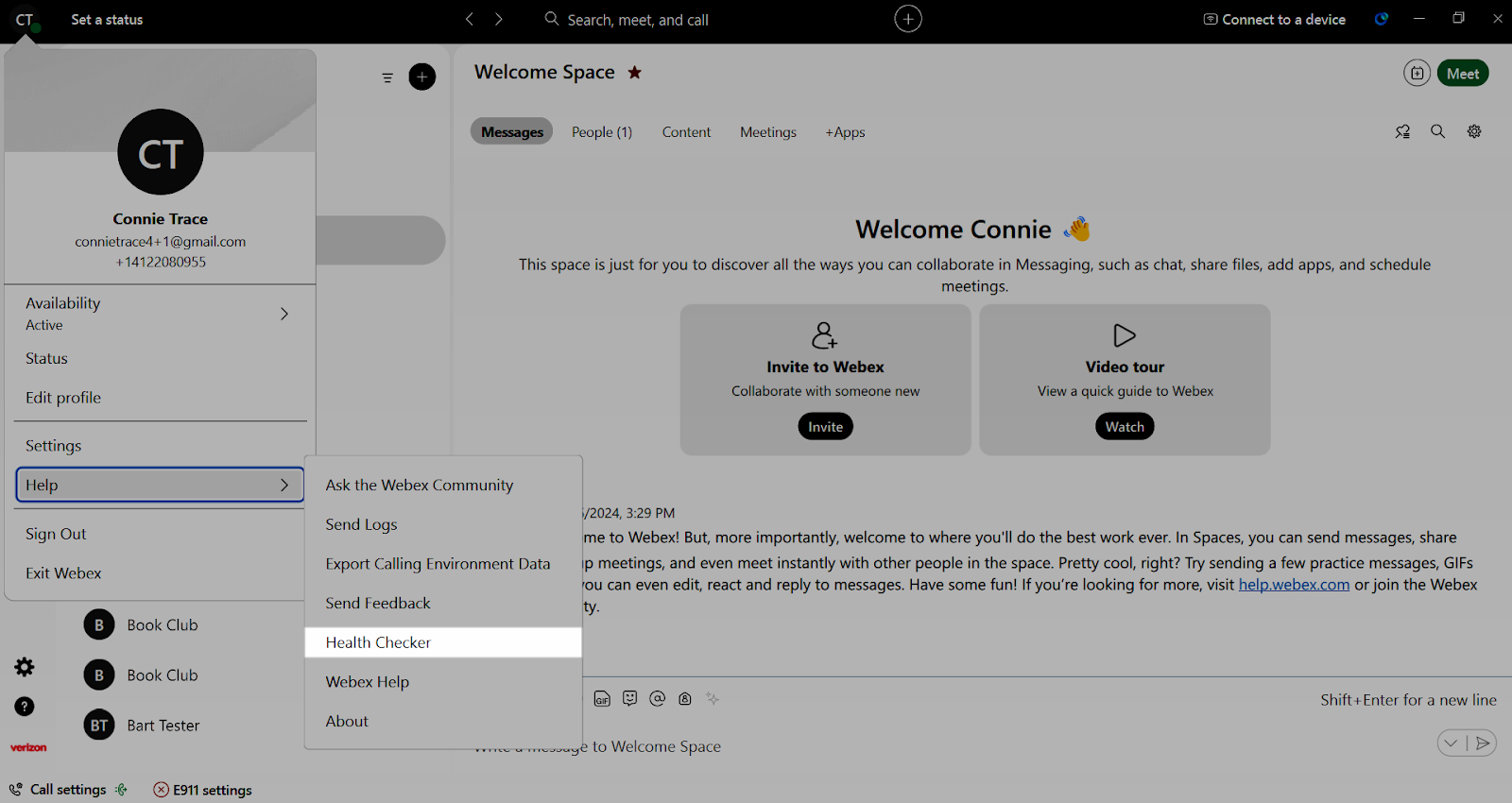
- Here you can see:
- Internet - Make sure that your computer is connected to the Internet.
- Server connection - Confirm that the Webex app can connect to the cloud. Click Test to verify if your computer can reach the cloud servers. If all services are accessible, a green check mark appears. If a service connection fails because of a rejected certificate, a red stop sign with a link for more information and a list of affected components appears.
- Cloud - Get the status of the Cisco Webex cloud from status.webex.com. If there's an outage, the color of the Cloud section turns orange or red, depending on the severity of the outage. Click here to get details about any system issues or outages.
- Phone services - Test to verify if your phone services are connected. If phone services are accessible, a green check mark appears. If a service connection fails, a red stop sign with a link for more information appears.
- Outlook integration (if applicable) - Verify the status of your Outlook integration, if connected. You can refresh the status and reset the integration.
- Database status - The status of your database is shown and can be reset to closed.
- For more details, select Diagnostics.


