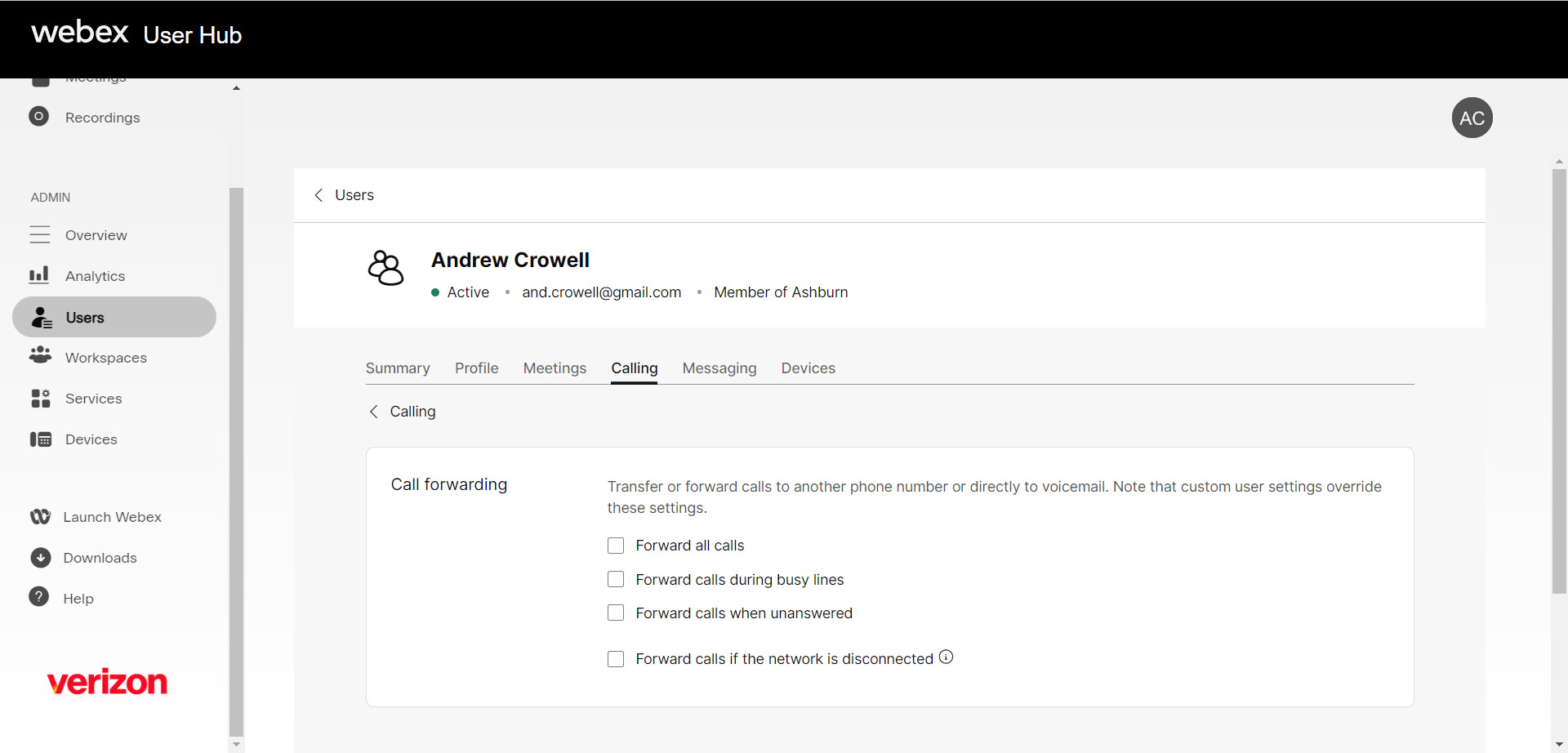Configure call forwarding for a user
With call forwarding, you can transfer or forward calls to another phone number or directly to voicemail. If call forwarding is enabled, you can choose when you want calls to forward and who they forward to. Administrators can configure and manage call forwarding settings for a user.
- Log in to User Hub.
- Under Admin, in the left menu, select Users.
- Select the user you’d like to modify.
- Select Calling.
- Scroll down to Call handling and select Call forwarding.
- From here, you can choose when incoming calls are forwarded for the user. The following call forwarding features can be activated or modified:
- Forward all calls – You can choose to have all calls forwarded to a specific phone number here.
- Enter the phone number to forward to.
- Check the box next to Allow forwarded calls to leave voicemail, if applicable. Note: This is only available if an internal phone number is entered and that number has the voicemail service enabled.
- You can select whether to have a reminder ring by checking the box next to Play a brief tone for forwarded calls.
- Select Save to save your settings.
- Forward calls during busy lines – Select this option to forward calls when the line is busy.
- Enter the phone number to forward to.
- Check the box next to Allow forwarded calls to leave voicemail, if applicable. Note: This is only available if an internal phone number is entered and that number has the voicemail service enabled.
- Select Save to save your settings.
- Forward calls when unanswered – Select this option to set up forwarding options for when a call exceeds a set number of rings.
- Enter the phone number to forward to.
- Set the number of rings. Once a call exceeds this number of rings, it is forwarded to the user designated.
- Check the box next to Allow forwarded calls to leave voicemail, if applicable. Note: This is only available if an internal phone number is entered and that number has the voicemail service enabled.
- Select Save to save your settings.
- Forward calls if the network is disconnected – Enable this setting to forward calls if users cannot be reached. For example, if your office loses network connectivity, this setting is activated.
- Enter the phone number to forward calls to.
- Check the box next to Allow forwarded calls to leave voicemail, if applicable. Note: This is only available if an internal phone number is entered and that number has the voicemail service enabled.
- Select Save to save your settings.
- Forward all calls – You can choose to have all calls forwarded to a specific phone number here.