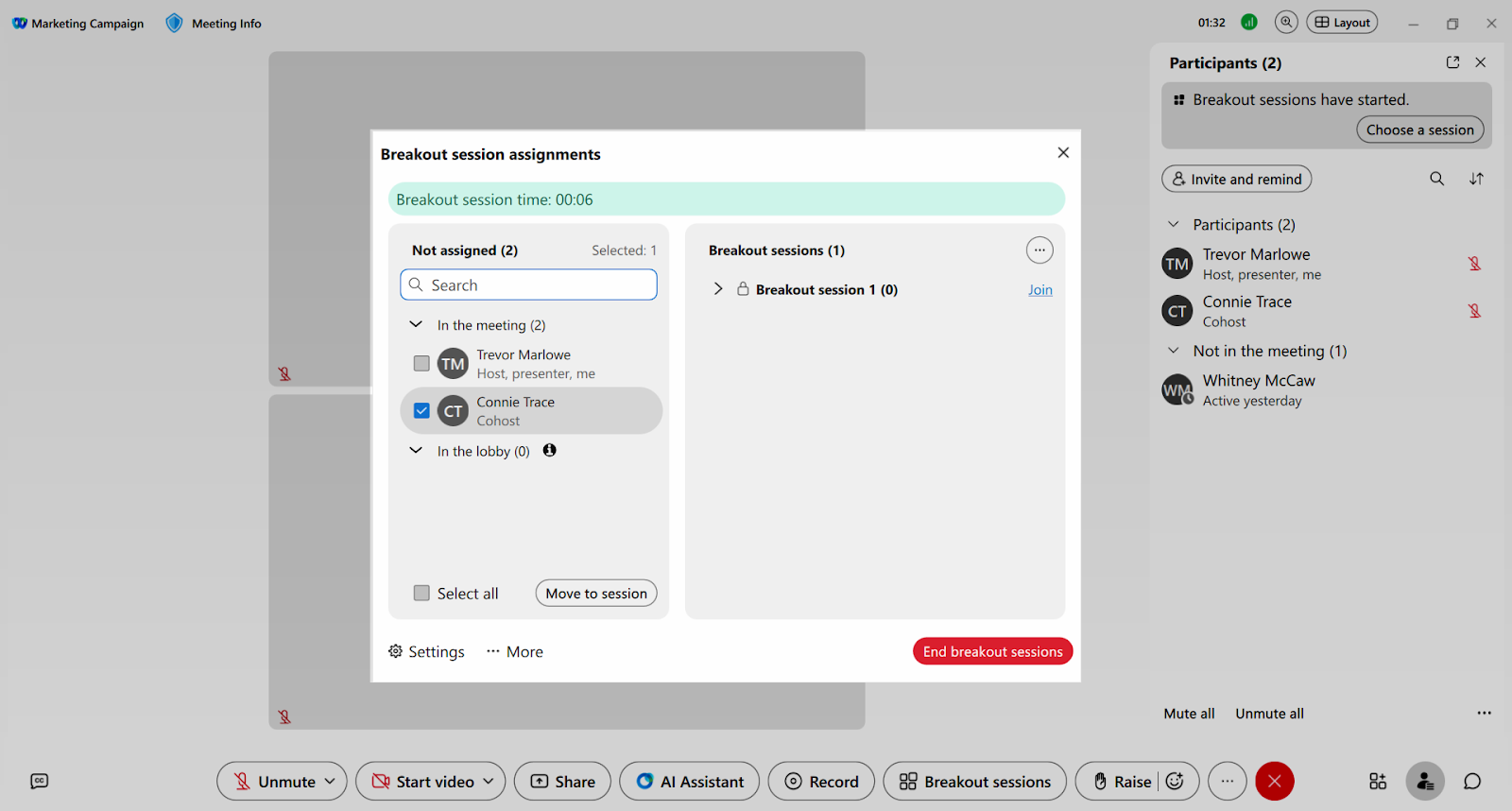Breakout sessions
In meetings, hosts and cohosts create breakout sessions, which are smaller groups that split off from the main meeting. Hosts and cohosts assign participants, and start the sessions when they're ready.
Attendees can share content and use collaboration tools such as chat to collaborate in smaller, more focused discussion groups.
Each breakout session is a separate audio and video conference. When all breakout sessions end, your audio switches to the main session automatically. In meetings, if your video was on during the breakout session, it remains on when all breakout sessions end and you return to the main session.
- During a meeting, select Breakout sessions.
- Choose how many breakout sessions to create, then select from the options:
- Assign participants automatically
- Assign cohost automatically
- Include participants in lobby
- Assign participants manually
- Let participants choose any session.
- Click Create breakout sessions.
- Select the users to include in your session, then click Start breakout sessions.
- Move participants into your session as desired or remove them.
- Click End breakout sessions when you’re ready to end them.