Annotate in your meeting
Presenters can share and annotate content in meetings using text, lines, shapes, and color options from the annotate toolbar to draw attention to things you want to point out on content that’s being shared.
Share a document to annotate
- Click Share > File > Upload and open a file to share
- Click Next. Go to the location of your file.
- Select the file and click Open.
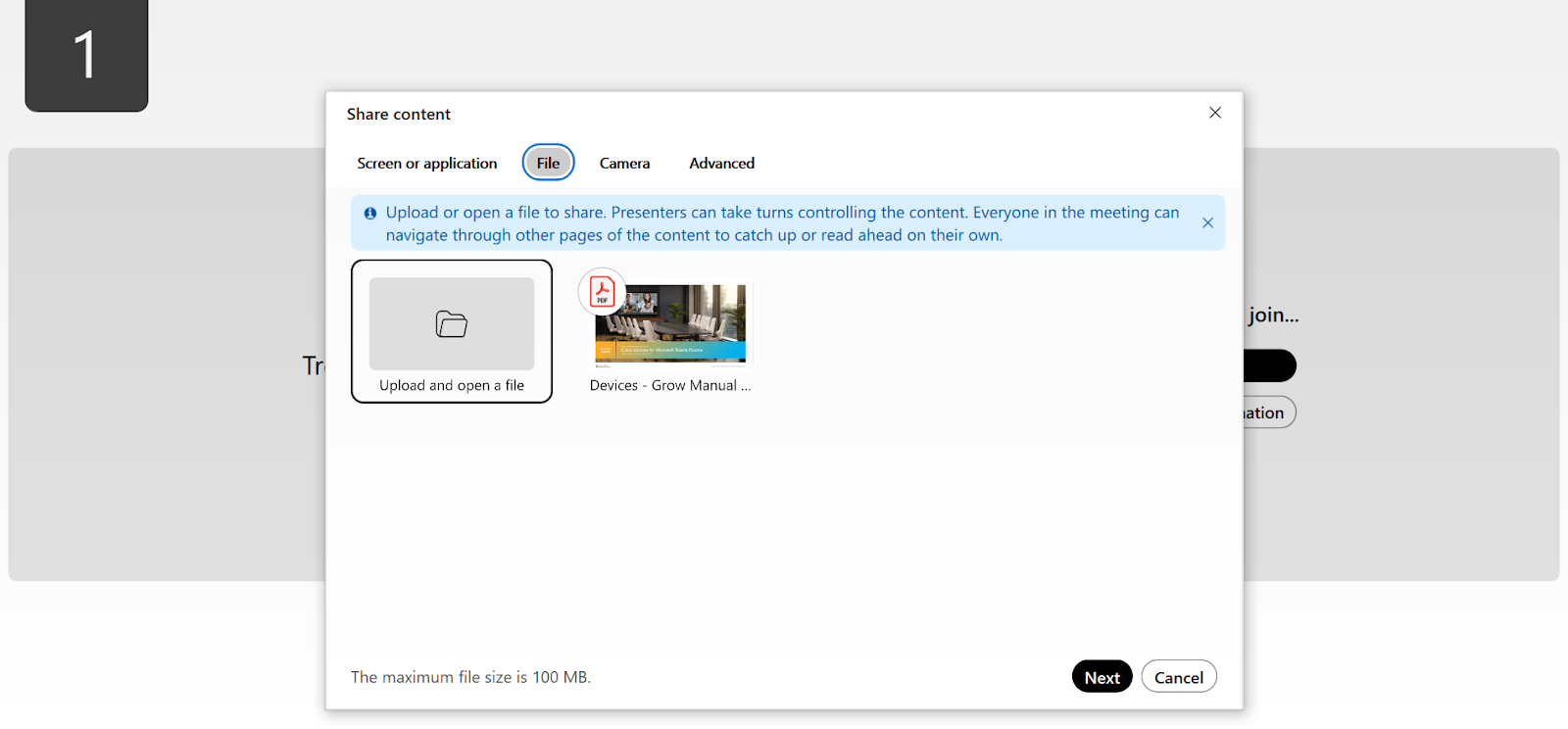
- To change which page you're viewing you can:
- Select the page you want to view by clicking on the page thumbnail.
- Select a page thumbnail then use the up and down arrows on your keyboard.
- Click the arrows above and below the current page number from the small toolbar on the left.
- Click the page number in the small toolbar on the left and enter the page you want.
- To stop sharing click Stop Sharing next to Annotate. If you're sharing multiple documents, you must do this for each of them.
Allow participants to annotate
- To enable all participants to annotate, click the Annotate dropdown> Anyone can annotate.
- To allow a specific participant to annotate, in the Participants list, right-click the person's name and select Allow to Annotate.
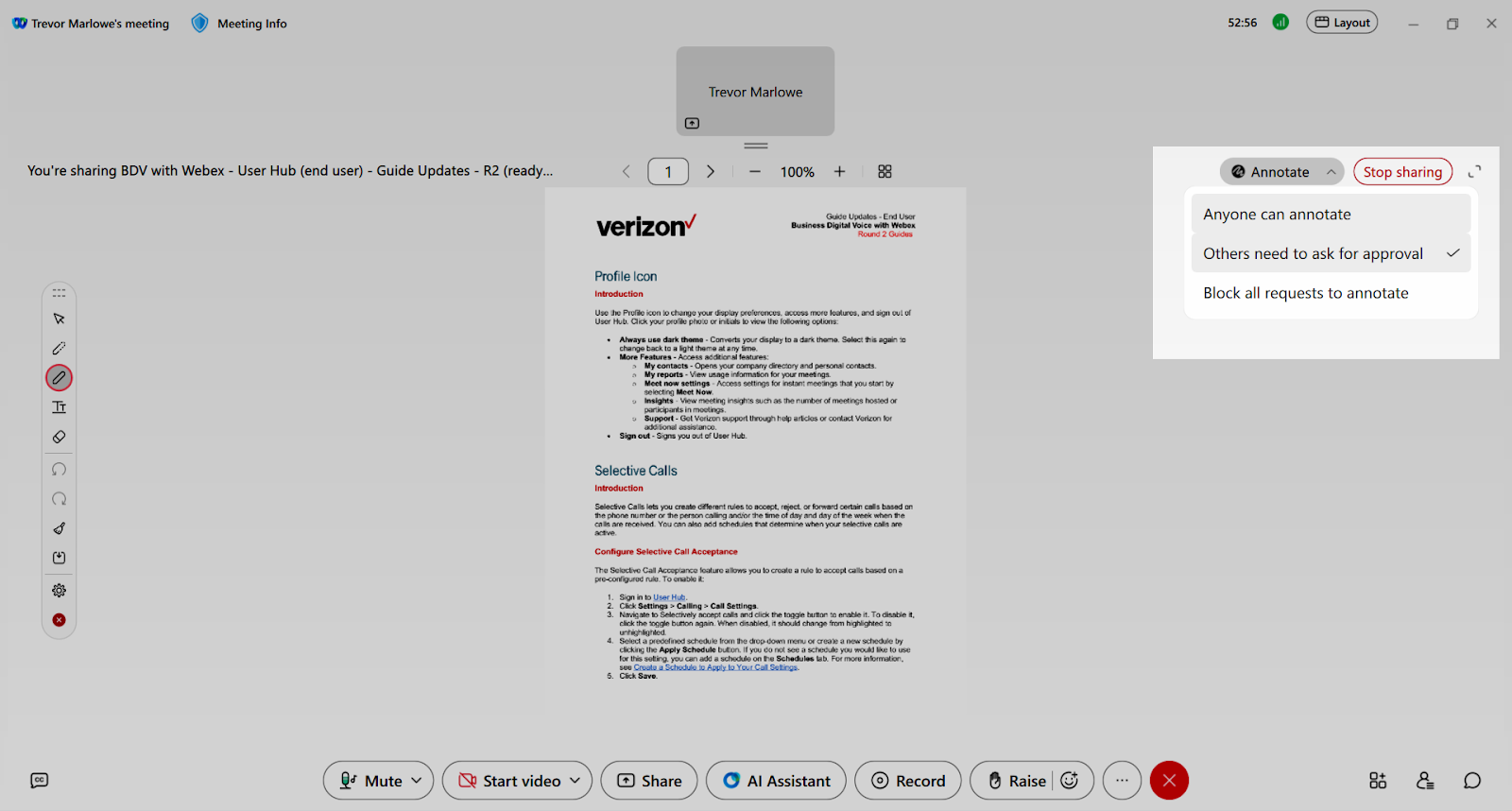
Save an annotation
- Choose the document you want to save from the list.
- Click Stop sharing and check the box to save the file.
Navigate to where you want to save the file. - Name the file and choose the Portable Document Format (*PDF).
- Click Save.


