Activate your BDV with Webex account
As a new user, you need to activate your new Business Digital Voice account with Webex to unlock and explore all the powerful communication and collaboration features available to you.
Once your administrator has set up your account, you will receive the following email invitation from Verizon with instructions to activate your Business Digital Voice with Webex Account.
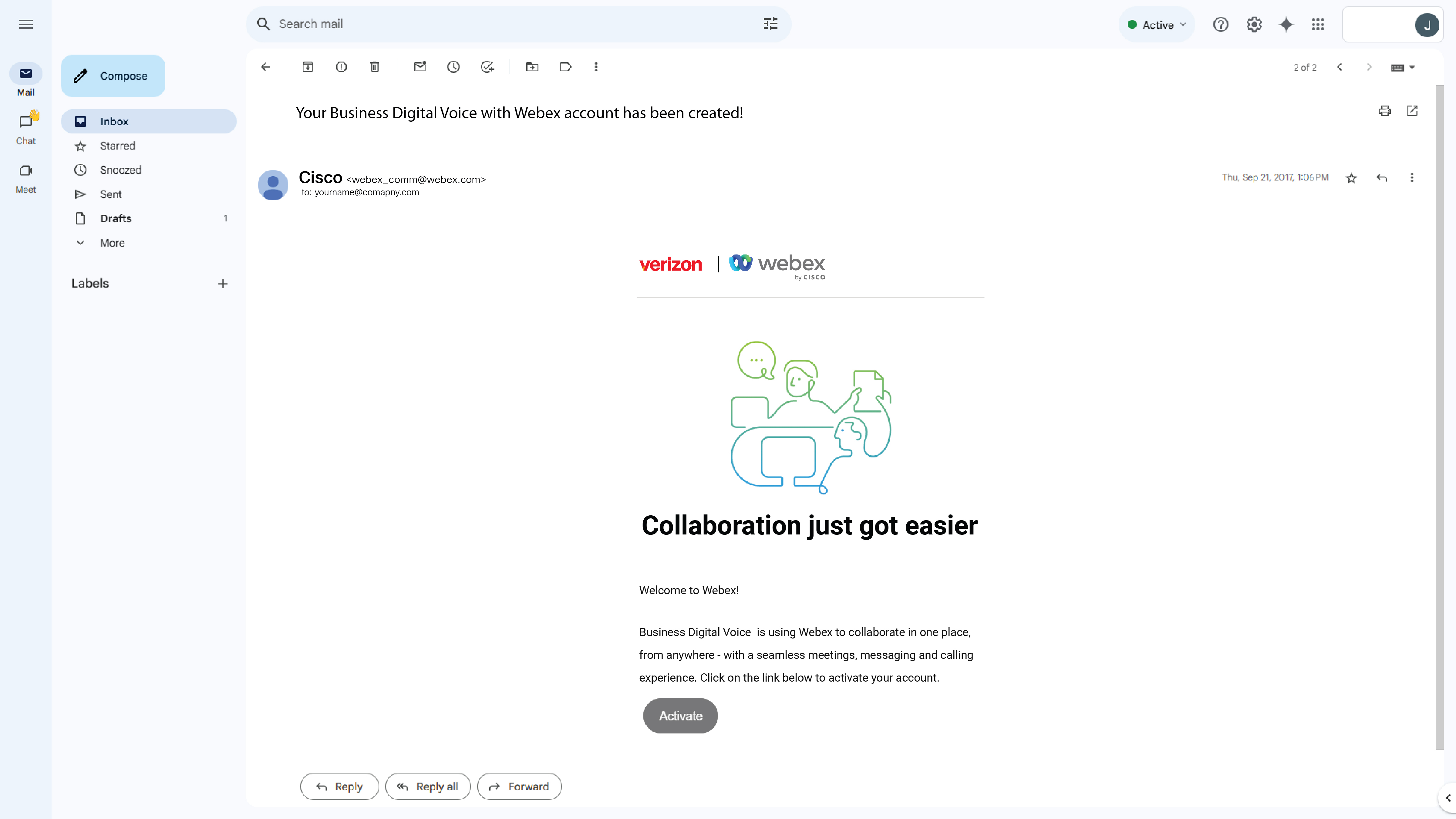
To activate your account
- From your activation email, click the Activate.
- Your default browser will open.
- If the activation code is not automatically entered, please enter the code provided in your email.
- Enter a password you would like to use for your account.
- Click Create.
- On the Enter Your Name screen, your name should already be present. If not, please enter your name in the corresponding fields.
- Click Enter.
- Your account has now been successfully created and is logged into the Business Digital Voice with Webex web application.
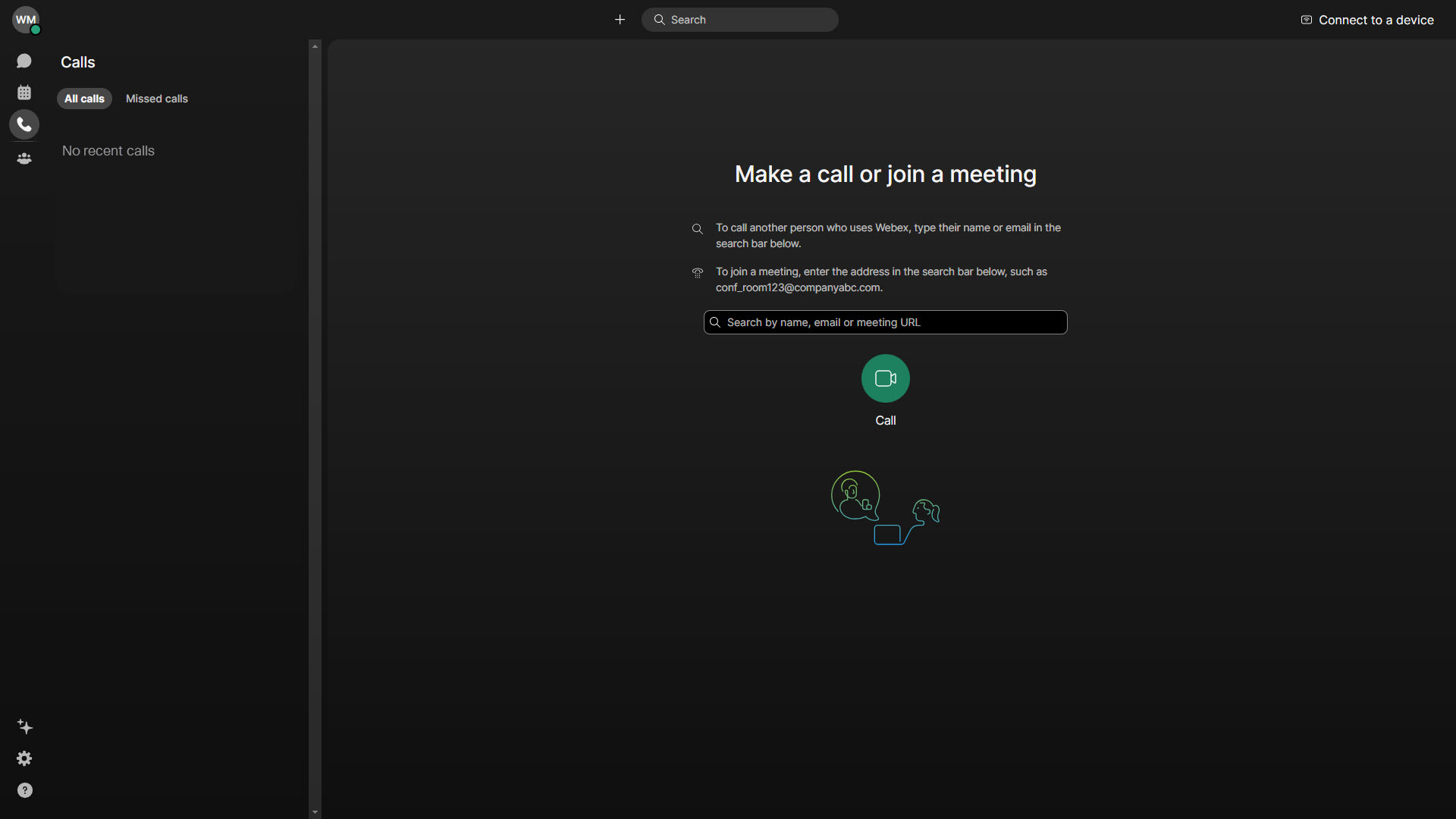
To access User Hub as an admin or end user
- From your preferred browser, go to User Hub.
- Enter your email address.
- Click Next.
- Enter your password.
- Click Sign in.
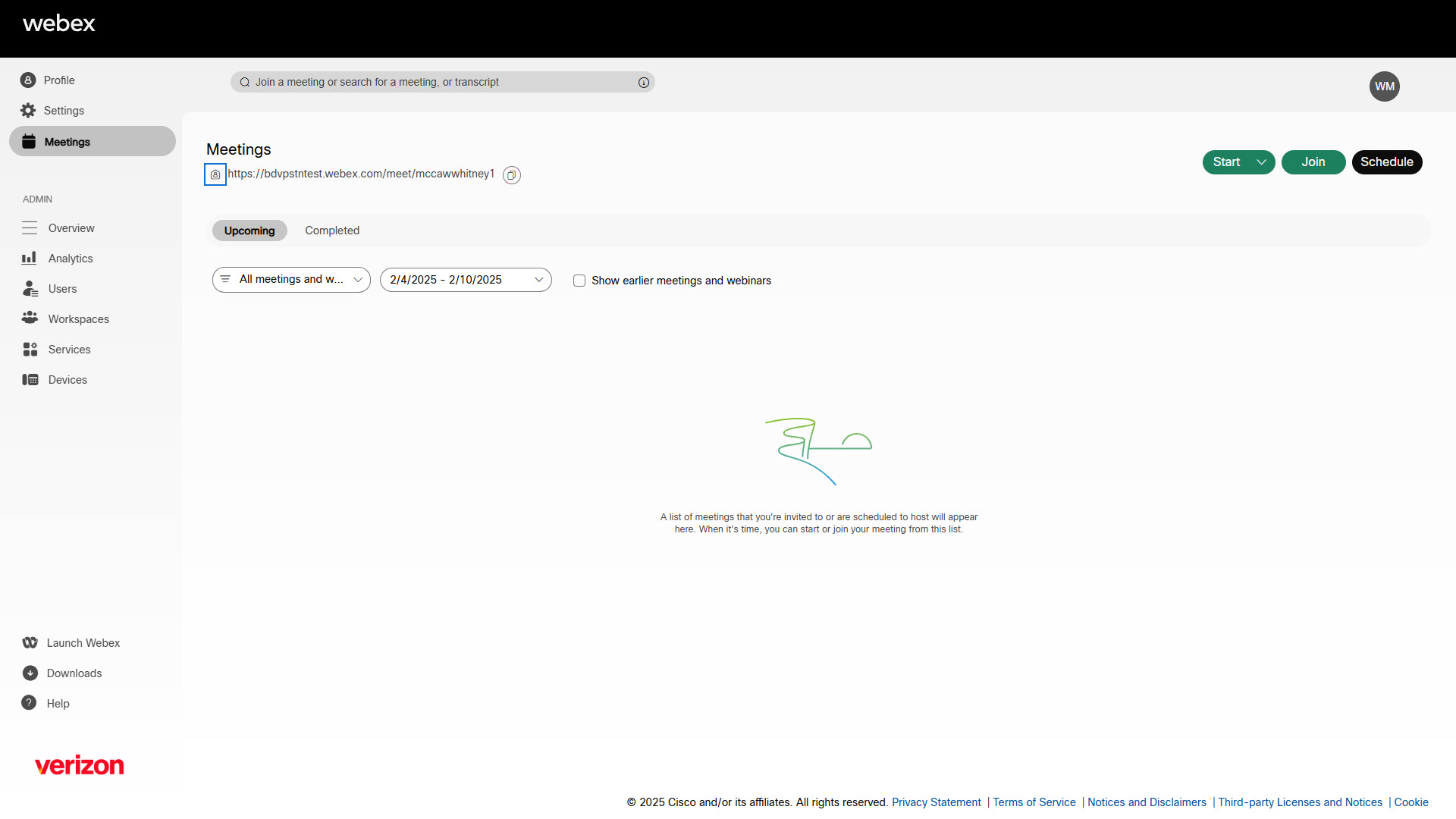
Once logged in, you will see either the admin or end user dashboard, depending on your user level.
To download the BDV with Webex application
After successfully activating your account, one of the next steps is to download the Business Digital Voice with Webex application. This app will serve as your primary tool for messaging, meetings, and collaboration, ensuring seamless communication with your team.
- From your preferred browser, go to Webex.com.
- Select the correct download for your computer.
- Save file.
- Locate and run the installer.
- When finished, open the application and enter your credentials.

